 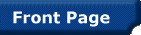
 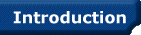
 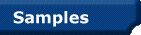
 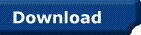
 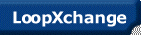
 
 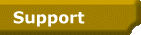
 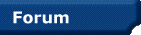
 


Click on the image to open
a clickable screenshot of
HammerHead's front panel.

|




|
 |
MANUAL
|
1. GENERAL FEATURES
1.1 Play
1.2 Tempo
1.3 Shuffle
1.4 Measures
1.5 Distortion / Feedback
1.6 Master Volume
2. CHANNEL FEATURES
2.1 Instrument Selector
2.2 REV
2.3 DIS
2.4 ON/OFF
2.5 Volume
|
3. MENU FEATURES
3.1 New Track
3.2 Save Track / Save Track As...
3.3 Load Track
3.4 Stream to Disk
3.5 Quit
3.6 Clear Pattern
3.7 486 Performance
3.8 About HammerHead
3.9 More Info
3.10 Copy measure - all 6 channels
3.11 Copy measure - active channel
3.12 Paste
3.13 Paste Mix
3.14 Userbank
|
1. GENERAL FEATURES
1.1 Play
This will play the current pattern (all available measures in a row). If you press the Play button again playback will end. If you chose Stream a whole session and specified a filename in the Stream to Disk option recording will start when you click the Play button. It will not end until you click Play again to stop playback.
1.2 Tempo
This adjusts the tempo ;-) The tempo is measured in Beats per Minute (BPM). Adjusting the tempo will not affect the pitch of the normal drum samples, but does so with the samples placed between brackets (like for example [Jungle 1]). These samples are treated as breakbeats and will be stretched to fit exactly in one measure. This means that if you change the tempo the pitch of the beat will change according to your action. This also applies to the user samples which have the Stretch to measure option checked.
1.3 Shuffle
The shuffle is an effect that gives your drumloops a bit swing. You should feel it on a not too fast pattern (around the 145 BPM...).
1.4 Measures
Each pattern consists of up to 8 measures. You can change the number of measures by clicking on the Total buttons. Because you can't see all measures at once, you select the measure you are currently editing by clicking on the Current buttons. Usually you have a multiple of 4 measures.
1.5 Distortion / Feedback
This determines the effect of the digital-distortion unit. If you switch on the distortion on one of the channels, you can change the amount of distortion with these sliders. Distortion lets you specify how much the instruments will be overdriven. Feedback tells how much of the distorted signal will be fed back to the mixing-unit.
1.6 Master Volume
The big slider at the top right changes the master volume...
2. CHANNEL FEATURES
2.1 Instrument Selector
The first 23 instruments are various drum-sounds. The 6 sounds between brackets are a special case: these are complete breakbeats which fit exactly in a measure. [Giz 1] and [Giz 2] can not play simultaneously. This is also true for [Jungle 1] and [Jungle 2]. Why is this ? Well, to allow you to sequence those distinctive Jungle patterns with frantic bass/snare combinations. Check out the jungle demo which is supplied with this program.
The last 6 instruments are user-defined samples. You can specify these samples using the separate utility called makebank.exe, which is described in the Userbank Creator Tutorial.
Please note that hihats have a special behaviour too. An open hihat is shut up when a closed or pedal hihat is recieved. This is to emulate the real-life situation (when you hit an open hihat and then shut it, it won’t sound on).
2.2 REV
The Reverse feature plays the samples back reversed. This can give you never-heard-before-sounds...
2.3 DIS
Distortion. This enables the digital-distortion unit on the specified channel.
2.4 ON/OFF
Mute or unmute channels. Just straightforward and easy and simple.
2.5 Volume
The sliders decide the channels' volume.
3. MENU FEATURES
3.1 New Track
Does the same as Clear Pattern, but erases the filename in memory too. So if you press CTRL-S you will be asked for a new name.
3.2 Save Track / Save Track As...
Lets you save your current pattern and settings to disk and specify a name for the file. Is you press CTRL-S and have not specified a name yet, HammerHead will ask you for a name.
3.3 Load Track
Lets you load a previously save pattern from a HH-file on disk.
3.4 Stream to Disk
You can record a session (everything you do) to disk, or save specific measure to disk to make it loop perfectly. Specify a filename in the dialogbox and as soon as you hit the Play button recording will start. The output-file is a 44.1KHz 16-Bit Mono WAV or a RAW data file. If you choose to save one measure (or all measures) you do not have to press Play, but the sample will automatically be generated for you and saved to disk according to you your specifications.
3.5 Quit
This exits the program. You should not use this option :-)
3.6 Clear Pattern
This erases all data in the current pattern. All settings will be set to their defaults.
3.7 486 Performance
If your computer is not really fast enough to run HammerHead, give it a try with this option turned on. The interface will get more sluggish - less realtime - but there’s a chance your problems will be solved. The computation buffer HammerHead uses, is then doubled and some code is optimized for integer-operations, instead of floating-point divisions.
3.8 About HammerHead
Shows the intro-screen again, containing the author's E-Mail address: hint-hint-hint.
3.9 More info
What do you think this is? Just read it...
3.10 Copy measure - all 6 channels
Copies the entire measure you are currently editing to the clipboard.
3.11 Copy measure - active channel
Copies the measure of the instrument you are currently editing to the clipboard. You can paste it to any channel in any measure...
3.12 Paste
Pastes the contents of the clipboard to the currently visible measure.
3.13 Paste Mix
Mixes the contents of clipboard with the measure you are editing.
3.14 Userbank
This lets you select an external userbank, containing 6 samples, which you can make using the Userbank Creator (see the Userbank Creator Tutorial for more info).
 |
|
 |
|

